OPCSHARD(DOCS) Optical Printer Control System OPCSHARD(DOCS)
NAME
opcshard - notes on rigging the OPCS hardware
OPCSK100 and OPCSK200 Software
------------------------------
The OPCS system uses either the A800 or one of the Kuper Controls
cards (RTMC16, RTMC48, Kuper Industrial) to generate pulse streams
to run the steps/direction inputs on the microstepper motor drives.
PULSE GENERATOR ISA CARDS
-------------------------
RTMC16 -- Kuper 16 axis 'full size' card using discrete
RTMC48 -- Kuper 48 axis 'full size' card using FPGAs
Kuper Industrial -- Kuper 16 axis 'half size' card using FPGAs
A800 -- OPCS 8 axis 'half size' card using PICs
A variety of stepper motor drives can be used with the above cards:
STEPPER MOTOR DRIVES
--------------------
Centent (CNO-142, CNO-143, CNO-162, CNO-165)
Gecko (201 and 201X)
Leadshine (DM-542)
Sanyo (FMD2740C)
Although not required, the following OPCS interface boards can be
used to simplify wiring to the motors and digital sensors:
ANCILLARY CARDS
---------------
PIO-100 - Parallel I/O interface board (see 'man pio-100')
SD-800 - Stepper Distribution board (see 'man sd-800')
The PIO-100 board is connected to the computer's parallel port,
and breaks the signals out to individual RJ-45 ports, allowing
RJ-45 patch cables to run out to each digital sensor, e.g.
home sensors, buckle/viewer switches, deenergize on the step drives,
tension motor controls, etc. This simplifies wiring, and allows
sensors to be easily reassigned.
The SD-800 board is connected to the computer's step pulse generator
(e.g. RTMC16, RTMC48, Kuper Industrial, OPCS 'A800' board..), and
fans out the step/direction signals for each channel to individual
RJ-45 ports, allowing RJ-45 patch cables to run out to each channel's
stepper drive. This simplifies wiring, and allows motor channels to
be easily reassigned.
OPCS SOFTWARE REQUIREMENTS/LIMITATIONS
--------------------------------------
In order to run the optical printer effectively, the first 4 channels
(a,b,c,d) are pre-assigned in the software for specific purposes:
KUPER OPCS
CHANNEL CHANNEL DEVICE EXPECTED TO DRIVE
------- ------- -------------------------------
0 A Aerial Projector
1 B Main Projector
2 C Camera
3 D Fader
Other channels (E, F, etc) have no requirements, and can be assigned
to any purposes, such as zoom, focus, east/west and north/south pan,
filter wheels, capping shutters, etc.
The OPCS software was originally designed to control a maximum of 12
motors. Even though the Kuper card can control up to 16 axes, the OPCS
software can only drive a maximum of 12.
OPCSk1.00 does NOT use the Kuper card's encoder feedback. Under normal
use, motors should never stall or lose position unless there is some
hardware problem (e.g. stuck gears, bad connections, frozen equipment,
bad pulley and/or gearing ratios), or the ramping values were not set
properly (see RAMP(OPCSDEFS), SPD(OPCSDEFS), etc).
The software provides for inverting the direction of a motor if it runs
in the wrong direction. See DIRXOR(OPCSDEFS) to correct this. Normally,
if the DIRXOR bit for a motor is 0, the motor will turn clockwise when
told to run 'forward' from the software. By changing the DIRXOR bit to
a 1, telling the motor to run 'forward' will make it run counter-clockwise.
The OPCS software's definition file (OPCSDEFS.OPC file) can program
any of the IBM's hardware ports to control/monitor the following
functions. Usually the parallel port is used for this, though 3rd
party digital I/O boards (such as the 8255 based I/O boards) can be
used as well:
Function DEFS command
------------------ ---------------------
Film buckle buckle
Viewer Open viewer
Deenergize (unlock motors) deenergize
Allstop allstop
Motor Direction Inversion dirxor
Home Sense (see HOME SENSING below)
Set a bit on a port setbit
Clear a bit on a port clrbit
Invert a bit on a port xorbit
Tension motors tension
The software currently requires at LEAST a 25Mhz machine, or faster
to properly update the motors. The software will display the error:
FATAL ERROR: Sync Fault (probably lost positions)
...accompanied by some disagnostics data if it finds the CPU cannot
keep up with the motors.
The software relies on the Kuper card's timebase to compute accurate
camera exposures. Therefore, the software will have exposures
consistent from machine to machine, regardless of the CPU's speed.
HOME SENSORS
------------
"Home sensors" or "optical sensors" allow the software to find
each channel's "zero position" automatically from software.
> Camera shutter needs to home in the "closed" position
> Projector shutters needs to home in the "seated" position
> Fader should be homed in the CLOSE position
> Pan and zoom should home in the 1:1 center position
> Filter wheels should be home in the full open (no filter) position
> Capping shutters should home in the open position
Home sensing is handled by the external 'home' program. It has its
own setup file, HOMEDEFS.HOM that defines which computer port bits
are associated with which home sensor, and which home sensor with which
motor channel. This file also defines the motor homing routines;
a simple 'scripting langauge' the defines how each motor channel should
find home.
Typically when OPCS first starts up, all motors are homed automatically
via commands near the bottom of the OPCSDEFS.OPC file that sends each
channel home, and zeroes the software counters. e.g.
! home a b c d # home the a/b/c/d channels
reset abcd 0 # reset the software counters to zero
See 'man home' and the HOMEDEFS.HOM file for examples of how the
home program can be customized.
Users can define their own OPCS commands to home the motors, using
either RUNCMD(OPCSDEFS) or DOSCMD(OPCSDEFS) to run external programs
such as the 'home' program.
Home sensors usually manage either rotational or linear motion
oriented channels:
> Rotational sensors usually sense a slot in a disk to find home
> Linear sensors usually sense the edge of a bar of metal running
half the length of linear motion to find home. See "PAN CHANNELS"
(below) for more info.
AERIAL & MAIN PROJECTOR
-----------------------
The projector(s) usually have an M0-63 type motor to run the film
movements, and Bodine tension motors to keep feed and takeup tension
on the film. Home sensors on the movement ensure when the software
starts up, the film movement is in the proper, fully seated position.
There's usually one pair of tension motors for the regular film path,
and a separate pair of tension motors for a secondary film path,
such as when bipacking in the projector.
The home position for projectors should be in the fully seated
position, so that looking through the camera viewer will see a fully
seated projector image.
Typically motors are geared 1:1 to the film movements, which is to say
one turn of the motor moves the film movement one full cycle, which is
usually a full frame advance (for 35mm film), or sometimes a fraction
of a frame for the larger format film (e.g. IMAX, Vistavision).
For larger format films that involve several pulldown cycles of the
film movement to expose a single frame, a capping shutter is utilized
to expose only on one of the cycles that is the film exposure, and
caps out the intermediate pulldown motions involved in advancing to
the next frame in fractional steps.
Usually it's best to run the projectors at their maximum safe speed,
which is usually around 20 feet per minute, which is usually around
0.25 to 0.18 exposure speed (around 5 frames per second).
CAMERA
------
The camera film movememnt ususally uses an M0-63 type motor to run
the film movements, and Bodine tension motors to keep feed and takeup
tension on the film, a separate pair of tension motors for raw stock
and optional bipack.
The home position for the camera should be in the fully CLOSED
position, so that the camera is NOT exposing film when sitting idle.
FADER
-----
The fader on optical printers is often difficult to configure
for stepper motor control, especially cameras that need linear
movement to rotate the shutter blade.
Also many faders have a built in logarithmic movement that has
to be counteracted for proper computer controlled dissolves.
It's therefore often the case an interpolation curve is needed
to undo the logarithmic motion. This can be done with the
INTERP(OPCSDEFS) command. (See 'man interp' for more info)
Faders are typically 170 degrees, which is the number of
degrees the fader shutter's opening is. This is 10 degrees
less than 180, which allows 5 degrees of overlap on either
end of the fader with the camera's shutter, to ensure no
light leaks around the fader shutter when it's fully closed.
The home sensor for the fader is usually positioned such that
the fader homes in the closed position.
The fader is often used as a cap, to wind off black frames,
and then moved to full open to do normal shooting.
There are three camera operator commands that directly move
the fader shutter:
opn -- open the fader
cls -- close the fader
shu 50 -- move the fader to specific positions in degrees
Normally the 'interp d ..' OPCSDEFS command is configured to
convert degrees into actual step positions. For a linear shutter,
this would be a simple command such as:
interp d - 0 170 2 0 12000
| | | | | | |
| | | | | | End step position (open)
| | | | | Start step position (closed)
| | | | Number of step positions in the interpolation
| | | End position in degrees (open)
| | Start position in degrees (closed)
| (No slaving channel)
The fader channel
Finding Fader 10 Degree Positions
---------------------------------
For logarithmic faders, setup involves removing the camera
face plate to expose the actual fader and camera shutters
so that one can mark 10 degree positions on the camera body.
1) Remove the camera's face plate, exposing the camera/fader
shutters
2) Make sure there is no interpolation already configured
for the fader channel by running:
ldefs -c interp d - 0 0 0
3) Home the camera and fader, and reset the fader's software
counter to zero:
! home c d
reset d 0
The fader should now be fully closed, and the camera shutter
should be in the closed position, where the center of the
camera's shutter is covering the light path to the film.
4) Jog the fader using:
jog d
..until the fader is in the full open position. Make note of the
fader's step counter, as that will be the 'full open' position.
For the purposes of an example, let's say 'full open' is 54100.
Use the ESC or 'q' key to break out of jog mode.
5) Send the fader to the closed position using:
go d >0
Using a protractor, mark on the front of the camera the degree
positions, starting with "0" for the leading edge of the fader
in the fully closed position, then using the protractor, mark
every 10 degrees with a fine line on the front of the camera body.
Label each mark in degrees: 0, 10, 20, etc. until you reach the
full open position which should be 170.
There should be 18 marks total, including zero.
6) Make a table on a piece of paper for all the 0 to 170 degree
positions. You'll fill out this table in the next steps:
DEGREES POSITION
------- --------
0 0 <-- usually always zero
10
20
30
40
50
60
70
80
90
100
110
120
130
140
150
160
170 54100 <-- this value from step #4
7) Send the fader to the closed position using:
go d >0
8) Now using 'jog d', move the fader to find each 10 degree
position, moving always in the same direction (to prevent slop).
Write down the step count shown for each 10 degree position.
9) Repeat step 8 for every 10 degree mark until you reach 170.
You should now have a table of numbers that can be plugged
into an interp command for testing:
DEGREES POSITION
------- --------
0 0
10 8200
20 11600
30 14100
40 16800
50 19100
60 21400
70 23600
80 25600
90 27850
100 30350
110 32600
120 35100
130 37500
140 40100
150 43600
160 47850
170 54100
10) Using the table you've prepared in step #9, create an interp
command for the 'd' channel by editing the OPCSDEFS.OPC file,
and add the command near the bottom of the file in the 'FADER
AND FOCUS' section. For the above example that would be:
interp d - 0 170 18
0 8200 11600 14100 16800 19100 21400
23600 25600 27850 30350 32600 35100 37500
40100 43600 47850 54100
Refer to the manual page for the INTERP(OPCSDEFS) command
('man interp')
11) Now reload the OPCSDEFS.OPC file so that the new interp command
is configured by running:
ldefs opcsdefs.opc
12) Home the 'd' channel and reset the counters using:
! home d
reset d 0
NOTE: You may want this to be automatic on startup by adding
the following commands to the OPCSDEFS.OPC file:
! home d
opcscmd reset d 0
13) Check the degree positions work by using the SHU(OPCS) command
to go to every 10 degree mark:
shu 10
shu 20
shu 30
..
shu 170
Make sure the fader's leading edge reaches each of the 10 degree
marks accurately.
If slop in the fader is a problem, configure slop correction for the
'd' channel using the SLOP(OPCSDEFS) command. This sets the number
of steps for "slop correction". Refer to the man page for more info.
14) Once verified, using 'opn' and 'cls' should also reach the 170
and 0 marks respectively.
That's it.
You should now be able to do lap dissolve tests to check for problems.
When properly configured, cross dissolves between two gray fields should
not get brighter or darker during the dissolve.
If you do see pulsation, try to track down the problem by more carefully
monitoring the 10 degree marks on the front of the camera.
FILTER WHEELS
-------------
Filter wheels are large disks that hold a variety of filters
in front of the film path, allowing for doing quick wedges
of a set group of filters on different scenes, or allowing
computer controlled filter changes during shoots, where filters
are preloaded into the wheel, and OPCS scripts are devised to
move to different filters for different scenes automatically.
Filter wheels should have a single position with NO FILTER,
and that position should be the 'home' position, so that the
camera operator can look through the viewer and see the projector
footage without a filter in the way.
Filter wheels come in different sizes, from 4 position on up to
many 10s of filter positions.
For printers doing YCM printing, a 4 position filter wheel is
essential to handle the three yellow/cyan/magenta filters needed
to either combine or split out a color image into 3 separate
black&white separations.
Special YCM shooting files can be used to run the shutters
in such a way that the film can be moving as fast as possible
for the 3 separate YCM exposures. See 'man velrep' for creating
custom motor velocity files that can run the camera/projector/
filter wheel/capping shutter all in sync for the fastest YCM
shooting possible.
CAPPING SHUTTERS
----------------
Capping shutters are often used when working with film movements
that involve several seat/unseat operations per frame, such as
YCM footage, or large format film such as Vista or IMAX where the
film movements need to cycle several times to move one frame.
Capping shutters should be *rotational* shutters: a 1/2 disk such
that 1/2 the disk blocks the light (acting as a cap), and the other
1/2 exposes light.
Non-rotational shutters should be avoided, such as:
CAPPING SHUTTERS TO AVOID
-------------------------
Solenoid driven caps
Aperture oriented caps (blade shutters, e.g. Uniblitz)
These wear out prematurely, as motion picture work involves tens of
thousands of exposures per day, which is easy to wear out devices
with MTBF rating of only a million cycles. (If the average use is
10,000 frames per day, a million cycle limited shutter would wear out
in 100 days)
It is advised capping shutters home in the open position, so that
the camera operator can always look through the viewer to see the
image in the projectors when the system is idle.
PAN CHANNELS
------------
Pan channels for the lenses are typically small motors (M0-61 or M0-62),
that do simple linear motions.
A stationary home sensor for the pan channel(s) should be configured
such that the sensor is mounted to the stationary base of the printer
if possible (avoiding cable movement which can fatigue the cable and
connection to the sensor) and a bar of thin metal mounted to the moving
pan head that acts as the "sensor flag", blocking the sensor whenever
the pan head is to one side of the center (zero) position.
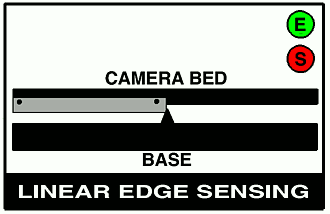 For example, an east-west pan head where "home" is the center position,
and the pan head can be moved east or west of that position.
If the "sensor flag" blocks the sensor whenever the head is positioned
west of center, this makes it easy to know which direction to move the
motor to find home during motor homing:
> If the sensor is blocked, we're WEST of home and need to move east
> If the sensor is unblocked, we're EAST of home and need to move west
| |
|<------------------------ pan distance ----------------------------->|
| |
_________________________________________
| PAN HEAD BASE |
| _____________________________________ | AT ZERO (HOME)
|_| o o o |_| Sensor resting
|____________________ SENSOR FLAG | on the left EDGE
_|_ | of sensor flag.
| |______________|
| |
|___|
Home
Sensor
| |
|<------------------------ pan distance ----------------------------->|
| |
_________________________________________
| PAN HEAD BASE |
| _____________________________________ | PANNED WEST OF ZERO
|_| o o o |_| Sensor blocked by flag
|____________________ SENSOR FLAG | indicates west of zero.
| ___ |
|_______| |____|
| |
|___|
Home
Sensor
| |
|<------------------------ pan distance ----------------------------->|
| |
_________________________________________
PANNED EAST OF ZERO | PAN HEAD BASE |
Sensor unblocked by | _____________________________________ |
flag indicates east |_| o o o |_|
of zero position. |____________________ SENSOR FLAG |
___ | |
| | |________________|
| |
|___|
Home
Sensor
"Home" would be finding the "edge" of the bar, where it transitions from
one state to another.
To prevent hardware slop from causing a variance in the home position,
it's always best to always find home from moving in the SAME DIRECTION.
Example: we decide to always find home moving EAST. To home the channel:
> If we're WEST of home, move EAST until we see a transition
and then stop. This is the home position.
> If we're EAST of home:
1) Move WEST until we see a transition and stop.
2) Move a little more (*) WEST until we're past home.
3) Now run EAST until we see a transition and stop
(*) In step #2 when EAST of home, the extra west movement should be
a little more than the amount of slop known for this hardware. So if
the slop amount is approx. 800 steps, use 1200 steps for that extra
movement.
Note that the most common situation when homing a motor will be
when the motor is already at the home position (resting on the edge),
it might be wise to assume this case, and first move the pan head
off the edge of the sensor by the slop offset (described above),
so that we can then approach the home sensor in the proper direction
with any slop removed.
ZOOM/FOCUS CHANNELS
-------------------
The configuration of the home sensor for zoom/focus should be similar
to the PAN CHANNELS (described above).
For zoom there are two special considerations for setup:
o Follow focus
o Exposure compensation
FOLLOW FOCUS
In OPCS, follow focus is implemented by using interpolation between
empirically determined focus points. Which is to say, during setup,
you pick a fixed number of steps between interpolation points, and
move the zoom channel to each position, and find focus, recording the
focus positions for each fixed zoom position.
Example: Let's say the zoom's entire travel is from step position
-40000 to +20000, and 0 (zero) is the 1:1 home position. This means
the total zoom distance is 60000 steps.
And we decide finding focus positions for every 10000 steps works
best. So that means there will be 7 focus positions (including zero)
to find. (60000 / 10000 = 6), then plus one for the zero position.
Let's say our channel assignments are 'e' for zoom (camera lens),
and 'f' for focus (camera base).
Make a small table showing all the zoom positions from -40000 to
20000 in increments of 10000, and a separate column for the focus
positions we're going to find:
ZOOM(E) FOCUS(F)
------- --------
-40000
-30000
-20000
-10000
0 0 <-- we know this is zero already
10000
20000
We now go through the repeating process of finding the focus
positions for each of the zoom positions:
Finding Focus Positions
-----------------------
1) Start by making sure there are no interpolations already
configured for the zoom and focus channels by disabling any
existing interpolations by running:
ldefs -c interp e - 0 0 0
ldefs -c interp f - 0 0 0
2) Home the two channels, and reset the software counters
for these two channels to zero:
! home e f
reset ef 0
3) Load a focus chart in the projector.
4) Use the viewer in the camera to verify sharp focus for the
zero position.
If it's not in focus at zero, you better find out why by
fixing the HOMEDEFS.HOM file, so that zero for the zoom
is also zero for the focus channel.
5) Now we move the zoom (e) to the extreme negative position:
go e >-40000
6) Use 'jog f' to jog the f channel until the focus chart is in focus.
Write this focus position down for the current zoom position in
the little table (described above).
7) Move the zoom (e) channel forward 10000 steps, and repeat
steps 6 and 7 until you fill the table with focus positions
for each zoom position.
8) Using your table of numbers, which is let's say:
ZOOM(E) FOCUS(F)
------- --------
-40000 -212900
-30000 -153500
-20000 -96050
-10000 -43150
0 0 <-- we know this is zero already
10000 7800
20000 13375
9) Now edit the OPCSDEFS.OPC file, and create an 'interp' command
down in the FADER AND FOCUS section that will configure these
focus positions, so that moving the zoom will cause
the focus channel to try to keep the projector in focus:
interp f e -40000 20000 7 -212900 -153500 -96050 -43150 0 7800 13375
- - ------ ----- - ------------------------------------------
| | | | | These are focus positions from your table
| | | | |
| | | | |
| | | | The number of focus positions
| | | |
| | | End zoom position
| | |
| | Start zoom position
| |
| Zoom channel (lens)
|
Focus channel (camera base)
Make sure there's no other 'interp f e' command in the file..
if there is, remove it to prevent confusion.
10) Now reload the OPCSDEFS.OPC file so that the new interp command
is configured by running: ldefs opcsdefs.opc
11) Check that focus is maintained by moving the zoom to various
positions, and check focus. e.g.
go ef >25000
go ef >18000
Note you need to specify both channels for follow focus to work.
If you just use 'go e >25000', that will just move the zoom without
doing follow focus.
That's it.
If focus seems dodgy for the inbetween positions, you may need to
double the number of focus positions by adjusting your zoom increment
and repeating the above procedure.
So in the above example, instead of using 10000, use 5000 increments
on the zoom, which will double the number of focus positions to find,
making a tighter curve.
In many cases, I've seen needing 30 or 40 interpolation positions
for accurate follow focus.
ORIGIN
Gregory Ercolano, Topanga, California 04/12/00
For example, an east-west pan head where "home" is the center position,
and the pan head can be moved east or west of that position.
If the "sensor flag" blocks the sensor whenever the head is positioned
west of center, this makes it easy to know which direction to move the
motor to find home during motor homing:
> If the sensor is blocked, we're WEST of home and need to move east
> If the sensor is unblocked, we're EAST of home and need to move west
| |
|<------------------------ pan distance ----------------------------->|
| |
_________________________________________
| PAN HEAD BASE |
| _____________________________________ | AT ZERO (HOME)
|_| o o o |_| Sensor resting
|____________________ SENSOR FLAG | on the left EDGE
_|_ | of sensor flag.
| |______________|
| |
|___|
Home
Sensor
| |
|<------------------------ pan distance ----------------------------->|
| |
_________________________________________
| PAN HEAD BASE |
| _____________________________________ | PANNED WEST OF ZERO
|_| o o o |_| Sensor blocked by flag
|____________________ SENSOR FLAG | indicates west of zero.
| ___ |
|_______| |____|
| |
|___|
Home
Sensor
| |
|<------------------------ pan distance ----------------------------->|
| |
_________________________________________
PANNED EAST OF ZERO | PAN HEAD BASE |
Sensor unblocked by | _____________________________________ |
flag indicates east |_| o o o |_|
of zero position. |____________________ SENSOR FLAG |
___ | |
| | |________________|
| |
|___|
Home
Sensor
"Home" would be finding the "edge" of the bar, where it transitions from
one state to another.
To prevent hardware slop from causing a variance in the home position,
it's always best to always find home from moving in the SAME DIRECTION.
Example: we decide to always find home moving EAST. To home the channel:
> If we're WEST of home, move EAST until we see a transition
and then stop. This is the home position.
> If we're EAST of home:
1) Move WEST until we see a transition and stop.
2) Move a little more (*) WEST until we're past home.
3) Now run EAST until we see a transition and stop
(*) In step #2 when EAST of home, the extra west movement should be
a little more than the amount of slop known for this hardware. So if
the slop amount is approx. 800 steps, use 1200 steps for that extra
movement.
Note that the most common situation when homing a motor will be
when the motor is already at the home position (resting on the edge),
it might be wise to assume this case, and first move the pan head
off the edge of the sensor by the slop offset (described above),
so that we can then approach the home sensor in the proper direction
with any slop removed.
ZOOM/FOCUS CHANNELS
-------------------
The configuration of the home sensor for zoom/focus should be similar
to the PAN CHANNELS (described above).
For zoom there are two special considerations for setup:
o Follow focus
o Exposure compensation
FOLLOW FOCUS
In OPCS, follow focus is implemented by using interpolation between
empirically determined focus points. Which is to say, during setup,
you pick a fixed number of steps between interpolation points, and
move the zoom channel to each position, and find focus, recording the
focus positions for each fixed zoom position.
Example: Let's say the zoom's entire travel is from step position
-40000 to +20000, and 0 (zero) is the 1:1 home position. This means
the total zoom distance is 60000 steps.
And we decide finding focus positions for every 10000 steps works
best. So that means there will be 7 focus positions (including zero)
to find. (60000 / 10000 = 6), then plus one for the zero position.
Let's say our channel assignments are 'e' for zoom (camera lens),
and 'f' for focus (camera base).
Make a small table showing all the zoom positions from -40000 to
20000 in increments of 10000, and a separate column for the focus
positions we're going to find:
ZOOM(E) FOCUS(F)
------- --------
-40000
-30000
-20000
-10000
0 0 <-- we know this is zero already
10000
20000
We now go through the repeating process of finding the focus
positions for each of the zoom positions:
Finding Focus Positions
-----------------------
1) Start by making sure there are no interpolations already
configured for the zoom and focus channels by disabling any
existing interpolations by running:
ldefs -c interp e - 0 0 0
ldefs -c interp f - 0 0 0
2) Home the two channels, and reset the software counters
for these two channels to zero:
! home e f
reset ef 0
3) Load a focus chart in the projector.
4) Use the viewer in the camera to verify sharp focus for the
zero position.
If it's not in focus at zero, you better find out why by
fixing the HOMEDEFS.HOM file, so that zero for the zoom
is also zero for the focus channel.
5) Now we move the zoom (e) to the extreme negative position:
go e >-40000
6) Use 'jog f' to jog the f channel until the focus chart is in focus.
Write this focus position down for the current zoom position in
the little table (described above).
7) Move the zoom (e) channel forward 10000 steps, and repeat
steps 6 and 7 until you fill the table with focus positions
for each zoom position.
8) Using your table of numbers, which is let's say:
ZOOM(E) FOCUS(F)
------- --------
-40000 -212900
-30000 -153500
-20000 -96050
-10000 -43150
0 0 <-- we know this is zero already
10000 7800
20000 13375
9) Now edit the OPCSDEFS.OPC file, and create an 'interp' command
down in the FADER AND FOCUS section that will configure these
focus positions, so that moving the zoom will cause
the focus channel to try to keep the projector in focus:
interp f e -40000 20000 7 -212900 -153500 -96050 -43150 0 7800 13375
- - ------ ----- - ------------------------------------------
| | | | | These are focus positions from your table
| | | | |
| | | | |
| | | | The number of focus positions
| | | |
| | | End zoom position
| | |
| | Start zoom position
| |
| Zoom channel (lens)
|
Focus channel (camera base)
Make sure there's no other 'interp f e' command in the file..
if there is, remove it to prevent confusion.
10) Now reload the OPCSDEFS.OPC file so that the new interp command
is configured by running: ldefs opcsdefs.opc
11) Check that focus is maintained by moving the zoom to various
positions, and check focus. e.g.
go ef >25000
go ef >18000
Note you need to specify both channels for follow focus to work.
If you just use 'go e >25000', that will just move the zoom without
doing follow focus.
That's it.
If focus seems dodgy for the inbetween positions, you may need to
double the number of focus positions by adjusting your zoom increment
and repeating the above procedure.
So in the above example, instead of using 10000, use 5000 increments
on the zoom, which will double the number of focus positions to find,
making a tighter curve.
In many cases, I've seen needing 30 or 40 interpolation positions
for accurate follow focus.
ORIGIN
Gregory Ercolano, Topanga, California 04/12/00
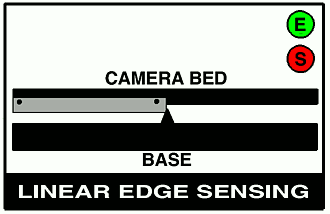 For example, an east-west pan head where "home" is the center position,
and the pan head can be moved east or west of that position.
If the "sensor flag" blocks the sensor whenever the head is positioned
west of center, this makes it easy to know which direction to move the
motor to find home during motor homing:
> If the sensor is blocked, we're WEST of home and need to move east
> If the sensor is unblocked, we're EAST of home and need to move west
| |
|<------------------------ pan distance ----------------------------->|
| |
_________________________________________
| PAN HEAD BASE |
| _____________________________________ | AT ZERO (HOME)
|_| o o o |_| Sensor resting
|____________________ SENSOR FLAG | on the left EDGE
_|_ | of sensor flag.
| |______________|
| |
|___|
Home
Sensor
| |
|<------------------------ pan distance ----------------------------->|
| |
_________________________________________
| PAN HEAD BASE |
| _____________________________________ | PANNED WEST OF ZERO
|_| o o o |_| Sensor blocked by flag
|____________________ SENSOR FLAG | indicates west of zero.
| ___ |
|_______| |____|
| |
|___|
Home
Sensor
| |
|<------------------------ pan distance ----------------------------->|
| |
_________________________________________
PANNED EAST OF ZERO | PAN HEAD BASE |
Sensor unblocked by | _____________________________________ |
flag indicates east |_| o o o |_|
of zero position. |____________________ SENSOR FLAG |
___ | |
| | |________________|
| |
|___|
Home
Sensor
"Home" would be finding the "edge" of the bar, where it transitions from
one state to another.
To prevent hardware slop from causing a variance in the home position,
it's always best to always find home from moving in the SAME DIRECTION.
Example: we decide to always find home moving EAST. To home the channel:
> If we're WEST of home, move EAST until we see a transition
and then stop. This is the home position.
> If we're EAST of home:
1) Move WEST until we see a transition and stop.
2) Move a little more (*) WEST until we're past home.
3) Now run EAST until we see a transition and stop
(*) In step #2 when EAST of home, the extra west movement should be
a little more than the amount of slop known for this hardware. So if
the slop amount is approx. 800 steps, use 1200 steps for that extra
movement.
Note that the most common situation when homing a motor will be
when the motor is already at the home position (resting on the edge),
it might be wise to assume this case, and first move the pan head
off the edge of the sensor by the slop offset (described above),
so that we can then approach the home sensor in the proper direction
with any slop removed.
ZOOM/FOCUS CHANNELS
-------------------
The configuration of the home sensor for zoom/focus should be similar
to the PAN CHANNELS (described above).
For zoom there are two special considerations for setup:
o Follow focus
o Exposure compensation
FOLLOW FOCUS
In OPCS, follow focus is implemented by using interpolation between
empirically determined focus points. Which is to say, during setup,
you pick a fixed number of steps between interpolation points, and
move the zoom channel to each position, and find focus, recording the
focus positions for each fixed zoom position.
Example: Let's say the zoom's entire travel is from step position
-40000 to +20000, and 0 (zero) is the 1:1 home position. This means
the total zoom distance is 60000 steps.
And we decide finding focus positions for every 10000 steps works
best. So that means there will be 7 focus positions (including zero)
to find. (60000 / 10000 = 6), then plus one for the zero position.
Let's say our channel assignments are 'e' for zoom (camera lens),
and 'f' for focus (camera base).
Make a small table showing all the zoom positions from -40000 to
20000 in increments of 10000, and a separate column for the focus
positions we're going to find:
ZOOM(E) FOCUS(F)
------- --------
-40000
-30000
-20000
-10000
0 0 <-- we know this is zero already
10000
20000
We now go through the repeating process of finding the focus
positions for each of the zoom positions:
Finding Focus Positions
-----------------------
1) Start by making sure there are no interpolations already
configured for the zoom and focus channels by disabling any
existing interpolations by running:
ldefs -c interp e - 0 0 0
ldefs -c interp f - 0 0 0
2) Home the two channels, and reset the software counters
for these two channels to zero:
! home e f
reset ef 0
3) Load a focus chart in the projector.
4) Use the viewer in the camera to verify sharp focus for the
zero position.
If it's not in focus at zero, you better find out why by
fixing the HOMEDEFS.HOM file, so that zero for the zoom
is also zero for the focus channel.
5) Now we move the zoom (e) to the extreme negative position:
go e >-40000
6) Use 'jog f' to jog the f channel until the focus chart is in focus.
Write this focus position down for the current zoom position in
the little table (described above).
7) Move the zoom (e) channel forward 10000 steps, and repeat
steps 6 and 7 until you fill the table with focus positions
for each zoom position.
8) Using your table of numbers, which is let's say:
ZOOM(E) FOCUS(F)
------- --------
-40000 -212900
-30000 -153500
-20000 -96050
-10000 -43150
0 0 <-- we know this is zero already
10000 7800
20000 13375
9) Now edit the OPCSDEFS.OPC file, and create an 'interp' command
down in the FADER AND FOCUS section that will configure these
focus positions, so that moving the zoom will cause
the focus channel to try to keep the projector in focus:
interp f e -40000 20000 7 -212900 -153500 -96050 -43150 0 7800 13375
- - ------ ----- - ------------------------------------------
| | | | | These are focus positions from your table
| | | | |
| | | | |
| | | | The number of focus positions
| | | |
| | | End zoom position
| | |
| | Start zoom position
| |
| Zoom channel (lens)
|
Focus channel (camera base)
Make sure there's no other 'interp f e' command in the file..
if there is, remove it to prevent confusion.
10) Now reload the OPCSDEFS.OPC file so that the new interp command
is configured by running: ldefs opcsdefs.opc
11) Check that focus is maintained by moving the zoom to various
positions, and check focus. e.g.
go ef >25000
go ef >18000
Note you need to specify both channels for follow focus to work.
If you just use 'go e >25000', that will just move the zoom without
doing follow focus.
That's it.
If focus seems dodgy for the inbetween positions, you may need to
double the number of focus positions by adjusting your zoom increment
and repeating the above procedure.
So in the above example, instead of using 10000, use 5000 increments
on the zoom, which will double the number of focus positions to find,
making a tighter curve.
In many cases, I've seen needing 30 or 40 interpolation positions
for accurate follow focus.
ORIGIN
Gregory Ercolano, Topanga, California 04/12/00
For example, an east-west pan head where "home" is the center position,
and the pan head can be moved east or west of that position.
If the "sensor flag" blocks the sensor whenever the head is positioned
west of center, this makes it easy to know which direction to move the
motor to find home during motor homing:
> If the sensor is blocked, we're WEST of home and need to move east
> If the sensor is unblocked, we're EAST of home and need to move west
| |
|<------------------------ pan distance ----------------------------->|
| |
_________________________________________
| PAN HEAD BASE |
| _____________________________________ | AT ZERO (HOME)
|_| o o o |_| Sensor resting
|____________________ SENSOR FLAG | on the left EDGE
_|_ | of sensor flag.
| |______________|
| |
|___|
Home
Sensor
| |
|<------------------------ pan distance ----------------------------->|
| |
_________________________________________
| PAN HEAD BASE |
| _____________________________________ | PANNED WEST OF ZERO
|_| o o o |_| Sensor blocked by flag
|____________________ SENSOR FLAG | indicates west of zero.
| ___ |
|_______| |____|
| |
|___|
Home
Sensor
| |
|<------------------------ pan distance ----------------------------->|
| |
_________________________________________
PANNED EAST OF ZERO | PAN HEAD BASE |
Sensor unblocked by | _____________________________________ |
flag indicates east |_| o o o |_|
of zero position. |____________________ SENSOR FLAG |
___ | |
| | |________________|
| |
|___|
Home
Sensor
"Home" would be finding the "edge" of the bar, where it transitions from
one state to another.
To prevent hardware slop from causing a variance in the home position,
it's always best to always find home from moving in the SAME DIRECTION.
Example: we decide to always find home moving EAST. To home the channel:
> If we're WEST of home, move EAST until we see a transition
and then stop. This is the home position.
> If we're EAST of home:
1) Move WEST until we see a transition and stop.
2) Move a little more (*) WEST until we're past home.
3) Now run EAST until we see a transition and stop
(*) In step #2 when EAST of home, the extra west movement should be
a little more than the amount of slop known for this hardware. So if
the slop amount is approx. 800 steps, use 1200 steps for that extra
movement.
Note that the most common situation when homing a motor will be
when the motor is already at the home position (resting on the edge),
it might be wise to assume this case, and first move the pan head
off the edge of the sensor by the slop offset (described above),
so that we can then approach the home sensor in the proper direction
with any slop removed.
ZOOM/FOCUS CHANNELS
-------------------
The configuration of the home sensor for zoom/focus should be similar
to the PAN CHANNELS (described above).
For zoom there are two special considerations for setup:
o Follow focus
o Exposure compensation
FOLLOW FOCUS
In OPCS, follow focus is implemented by using interpolation between
empirically determined focus points. Which is to say, during setup,
you pick a fixed number of steps between interpolation points, and
move the zoom channel to each position, and find focus, recording the
focus positions for each fixed zoom position.
Example: Let's say the zoom's entire travel is from step position
-40000 to +20000, and 0 (zero) is the 1:1 home position. This means
the total zoom distance is 60000 steps.
And we decide finding focus positions for every 10000 steps works
best. So that means there will be 7 focus positions (including zero)
to find. (60000 / 10000 = 6), then plus one for the zero position.
Let's say our channel assignments are 'e' for zoom (camera lens),
and 'f' for focus (camera base).
Make a small table showing all the zoom positions from -40000 to
20000 in increments of 10000, and a separate column for the focus
positions we're going to find:
ZOOM(E) FOCUS(F)
------- --------
-40000
-30000
-20000
-10000
0 0 <-- we know this is zero already
10000
20000
We now go through the repeating process of finding the focus
positions for each of the zoom positions:
Finding Focus Positions
-----------------------
1) Start by making sure there are no interpolations already
configured for the zoom and focus channels by disabling any
existing interpolations by running:
ldefs -c interp e - 0 0 0
ldefs -c interp f - 0 0 0
2) Home the two channels, and reset the software counters
for these two channels to zero:
! home e f
reset ef 0
3) Load a focus chart in the projector.
4) Use the viewer in the camera to verify sharp focus for the
zero position.
If it's not in focus at zero, you better find out why by
fixing the HOMEDEFS.HOM file, so that zero for the zoom
is also zero for the focus channel.
5) Now we move the zoom (e) to the extreme negative position:
go e >-40000
6) Use 'jog f' to jog the f channel until the focus chart is in focus.
Write this focus position down for the current zoom position in
the little table (described above).
7) Move the zoom (e) channel forward 10000 steps, and repeat
steps 6 and 7 until you fill the table with focus positions
for each zoom position.
8) Using your table of numbers, which is let's say:
ZOOM(E) FOCUS(F)
------- --------
-40000 -212900
-30000 -153500
-20000 -96050
-10000 -43150
0 0 <-- we know this is zero already
10000 7800
20000 13375
9) Now edit the OPCSDEFS.OPC file, and create an 'interp' command
down in the FADER AND FOCUS section that will configure these
focus positions, so that moving the zoom will cause
the focus channel to try to keep the projector in focus:
interp f e -40000 20000 7 -212900 -153500 -96050 -43150 0 7800 13375
- - ------ ----- - ------------------------------------------
| | | | | These are focus positions from your table
| | | | |
| | | | |
| | | | The number of focus positions
| | | |
| | | End zoom position
| | |
| | Start zoom position
| |
| Zoom channel (lens)
|
Focus channel (camera base)
Make sure there's no other 'interp f e' command in the file..
if there is, remove it to prevent confusion.
10) Now reload the OPCSDEFS.OPC file so that the new interp command
is configured by running: ldefs opcsdefs.opc
11) Check that focus is maintained by moving the zoom to various
positions, and check focus. e.g.
go ef >25000
go ef >18000
Note you need to specify both channels for follow focus to work.
If you just use 'go e >25000', that will just move the zoom without
doing follow focus.
That's it.
If focus seems dodgy for the inbetween positions, you may need to
double the number of focus positions by adjusting your zoom increment
and repeating the above procedure.
So in the above example, instead of using 10000, use 5000 increments
on the zoom, which will double the number of focus positions to find,
making a tighter curve.
In many cases, I've seen needing 30 or 40 interpolation positions
for accurate follow focus.
ORIGIN
Gregory Ercolano, Topanga, California 04/12/00