Using the network path your sysadmin has given you, open the Finder and goto that network folder.
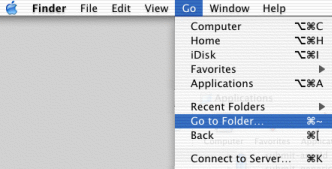 |
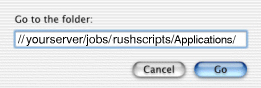 |
Note: Do NOT navigate to the /usr/local/rush/examples/Applications directory on your local drive; the scripts you put on your Desktop must be aliases to copies on your file server, which your sysadmin should have already set up for you with these instructions.
Highlight the submit scripts you need, and hold down the ALT + APPLE keys while dragging them to your Desktop, eg:
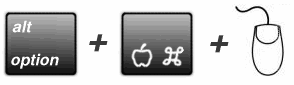
This will make "aliases" on your Desktop when you drag over the submit scripts from the file server.
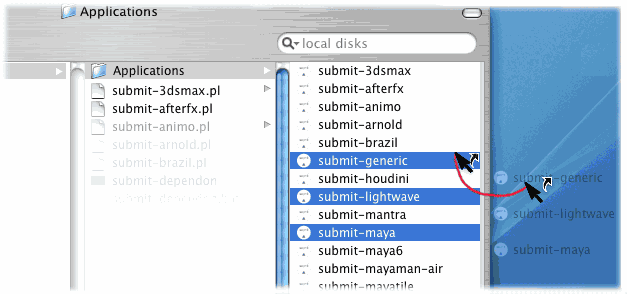
Warning:: Be sure to hold down the ALT + APPLE keys while dragging the files (aka. OPTION+CLOVERLEAF keys) to ensure aliases are being created on your desktop, and not copies.
The interface should come up, and you should now be able to fill out the forms, and submit your own jobs.
If you did it right, the render should run.
If in the frame logs, you get an error message 'Can't open perl script "/Users/yourname/Desktop..' then you didn't make the alias on your Desktop correctly. Remove the Desktop item, and remake it, being sure to hold down the OPTION-CLOVERLEAF keys while drag the submit script(s) from the file server onto your Desktop.