You can do this from the command line, eg:
cp -rp /usr/local/rush/examples //yourserver/jobs/rushscripts
chmod -R a+rx //yourserver/jobs/rushscripts/
NOTE: If the above 'chmod' command fails (eg. if your mounts are
AFP or SMB which don't support chmod very well), then run just
the 'chmod' command on your file server to ensure the
scripts are made 'executable'. If your file server is windows,
you can skip this step.
You should verify users can follow those instructions to create Desktop aliases, and successfully start renders with them.
It's important to verify the submit scripts can invoke themselves over the network. A very simple verification test would be:
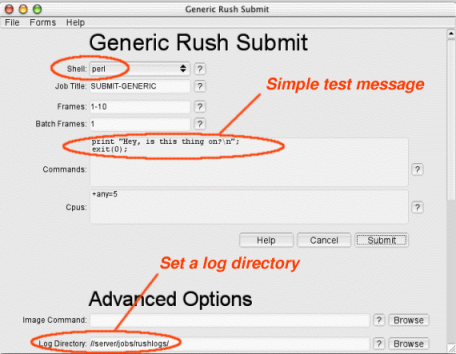
A simple test using submit-generic.
You may also want to test the other render scripts, to ensure the 3rd party renderers are accessable to the submit script.
Sometimes environment variables and path settings need to be added to the submit scripts to ensure they can invoke the renderer correctly.
Since you have a copy of the scripts on your file server, you only need to edit the one copy there, and all the machines will see the change right away.